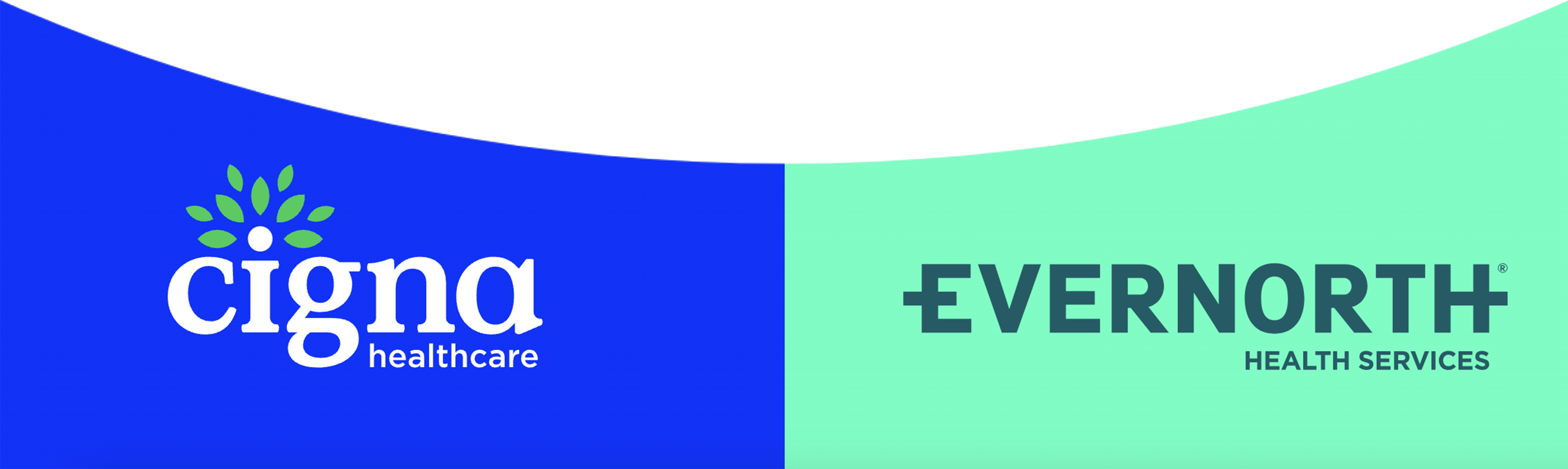About Us

We are a global health company, focused on improving the health and vitality of those we serve. Through our two divisions, Cigna HealthcareSM and Evernorth Health Services®, we are committed to enhancing the lives of our clients, customers, and patients. In order to fulfill this goal, we continually challenge ourselves to strengthen and evolve our capabilities.
Learn more